UPGRADES
Upgrades take place in the order of which you renew. Your upgrade window will be communicated to you via email when available.
The step-by-step instructions below can be used during your upgrade window to upgrade online. Upgrades are subject to current availability and may not always be available. If available, you can follow the instructions to upgrade online.
1. Select 'My Account' from the top navigation menu. Login using your email and password.
2. After logging into your account, you'll see a countdown timer notifying you either when your upgrade window happens or how long until your upgrade window closes. Click or tap 'Upgrade Now' during your upgrade window.


If you do not see the upgrade pop up simply click on the OKC Broadway logo in the top left corner to return to the home screen.
3. Click 'Upgrade Seats' on your current package.

4. Next, select the performance you wish to upgrade into by clicking 'Select Plan.'

5. Select the section you would like to move into on the map. Then, select your new seats and 'Continue.'


6. The next window will confirm your new seats and indicate additional charges. Click 'checkout' to proceed to delivery and method of payment.
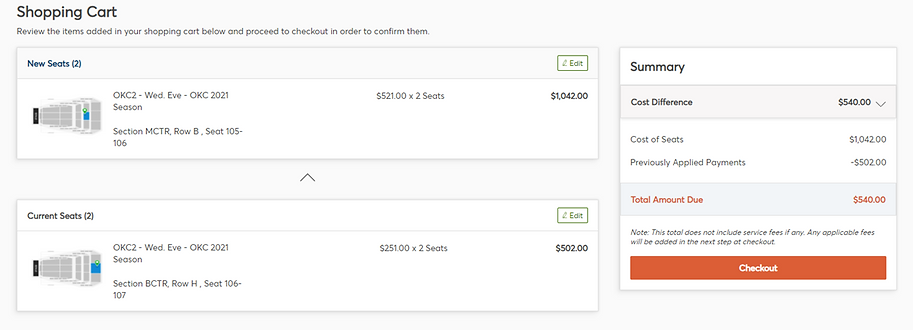
7. Select your delivery method and enter your payment information. Check the box to accept the Terms and Conditions and then click 'Submit Order' to finalize your upgrade.

